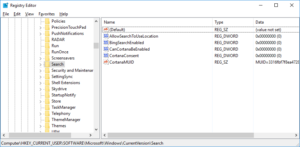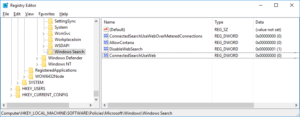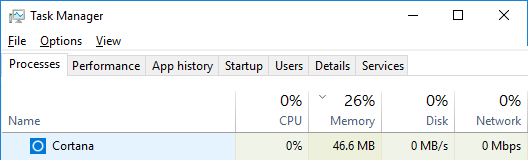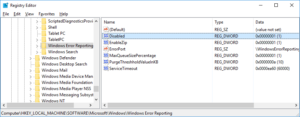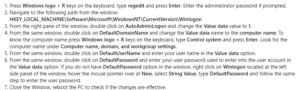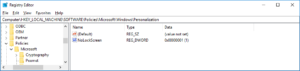4 quick Windows 10 Registry Tweaks That Remove Annoying Behaviors
Here are a few registry tweaks I’m using to help ease my own personal Windows 10 experience. Every installation is different and I can’t make any promises or guarantees that these will work or won’t cause your computer to immediately stop working. It might explode without warning and that won’t be my fault. Back that thing up. Rigorously and with much aplomb.
Disable (most of) Cortana and web results in search
Cortana 2018 is the all-seeing blue-eyed cousin of HAL 9000. I hate it SO MUCH. There are a ton of tutorials out there and I read through more than a few. I’m including a link here to one that I felt used a less common but more thorough set of changes. The full documentation can be found by following this link:
This not only removes the more intrusive aspects of Cortana such as data collection and constant annoying irrelevant questions and suggestions, but it will also remove web results in searches.
My quick overview follows. Edit existing keys or values and create any that don’t already exist.
HKEY_CURRENT_USER\SOFTWARE\Microsoft\Windows\CurrentVersion\Search
AllowSearchToUseLocation REG_DWORD (0)
BingSearchEnabled REG_DWORD (0)
CanCortanaBeEnabled REG_DWORD (0)
CortanaConsent REG_DWORD (0)
HKEY_LOCAL_MACHINE\SOFTWARE\Policies\Microsoft\Windows\Windows\Windows Search
ConnectedSearchUseWebOverMeteredConnections REG_DWORD (0)
AllowCortana REG_DWORD (0)
DisableWebSearch REG_DWORD (1)
ConnectedSearchUseWeb REG_DWORD (0)
The standard old-school search functions will still exist and they will still run in a process called Cortana, but now exist in a neutered form.
Disable Error Reporting and ‘Check For A Solution’ Dialog
You know, because it has never once found a solution. Microsoft doesn’t appear to have acted on any of the issues that get reported either. So why go through the extra trouble of moving the cursor and clicking? There is a widely accepted statistic that the average American spends a cumulative total of 35 years of their life stopped at red lights. Well, we also spend an average of 63 months reporting problems to deaf eyes at Microsoft. This seemingly innocuous act accounts for 77% of all the carpal tunnel in the universe.
This registry edit is also very common but I can’t really pinpoint any source. It’s just a single key and value and, as before, edit it if it exists on your machine and create it if not.
HKEY_LOCAL_MACHINE\SOFTWARE\Microsoft\Windows\Windows Error Reporting
Disabled REG_DWORD (1)
Remove Lock Screen and Sign In Prompt
This one is different for every machine since it uses the machines name as a parameter. The original instructions can be found at https://answers.microsoft.com/en-us/windows/forum/windows_10-security-winpc/how-to-remove-login-screen-and-completely-disable/3763d09a-0615-45ab-afcb-6c2036ddad64 but I am reproducing them here for redundancy.
An additional change to the registry may be necessary as well. You will probably have to create the key here.
HKEY_LOCAL_MACHINE\SOFTWARE\Policies\Microsoft\Windows\Windows\Personalization
NoLockScreen REG_DWORD (1)
Disable Left Edge Swipe Gesture Opening Task View and Timeline
This was a big fat hairy issue for me. It came on suddenly with one specific Windows update a year or so ago and it seriously affected productivity 2 different computers in a very negative way, both of which I use daily. What these computers have in common is that cursor control is done using a track pad rather than a mouse. Whenever you’d have your cursoring hand on the left quarter of the pad – which is a seriously high percentage of the time – it would switch you out of what you were doing and into the task view and timeline. This would happen literally and without exaggeration as much as 5 times per minute. In my searches for a remedy it became obvious that this is a significant problem for a lot of people and Microsoft has been absolutely silent on it. I haven’t found where there has been any support of any kind provided by Microsoft-proper. Just the outsourced forum people who never really even seem to understand the actual basis of any of the support requests. I never see issues being solved by the mods, only by other non-endorsed forum members. Weird.
Something of note about the 2 machines I mentioned displaying this issue. Nothing about them was identical except the OS and their non-mousedness. The pointing input devices themselves were also dissimilar, One uses a Wacom graphics tablet and one uses a Logitech K400 bluetooth keyboard with a built-in pad.
This tweak is itself different than the other tweaks in several ways. First, it took me many many months to completely correct it and have it stay corrected. Many many Google searches brought many things to try. Some of them appeared to work for hours, days, or weeks and then the issue would suddenly return. Second I can’t actually point to any specific registry edit that solved the issue because it is in fact none of them. I ended up switching both machines from using the generic Microsoft pointing device driver and installing the driver supplied by the manufacturer. I’m including this information here hoping some of the poor lost souls afflicted with this terrible malady may find it and gain some respite. Because I’m not creating an account to post on a Microsoft forum. It would be lost in all the wrong information anyhow.
I hope these help someone somewhere someday! If not at least I have finally written them down for myself.